
 I’m often asked by would-be cable cutters whether they should trade in their cable Internet for a mobile Wi-Fi hotspot. My answer typically begins with another question: How often do you stream Netflix videos?
I’m often asked by would-be cable cutters whether they should trade in their cable Internet for a mobile Wi-Fi hotspot. My answer typically begins with another question: How often do you stream Netflix videos?
The reason I ask is because most mobile Wi-Fi hotspot plans are “capped” at about two to five GB (short for “gigabyte“) a month, and if you start watching HD-quality videos on Netflix or another video service, you could easily burn through your monthly data limit in a matter of hours.
Luckily for Netflix users, there’s a key account setting that’ll put data-hungry “instant” movies and TV shows on a diet.
What’s the catch? You’ll see—literally.
You’ll find the setting under the Your Account link in the top-right corner of the Netflix website. Just log in, click the link, find the “Instant Watching” section, then click “Manage video quality” under the “Settings” heading.
On the following page, you’ll get the choice of three video-quality settings: “Good,” “Better,” and “Best.”
The “Best” setting is the only one that’ll deliver HD-quality streaming video, but it’ll also chew through data at an alarming rate—think up to 2.3 GB an hour for HD movies and TV shows.
That means if you have a monthly data cap of 5 GB and start watching one of Netflix’s HD streaming videos, you could conceivably blow through your monthly data limit in under two-and-a-half hours. Yikes!
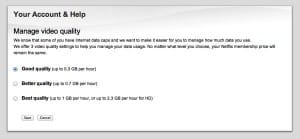
You can save bandwidth by choosing between three difference video quality settings: “Best,” “Better,” and “Good.”
The next setting, “Better,” tops out at about 0.7 GB an hour, thus extending your Netflix instant-video viewing by a few more hours.
The price you’ll pay for downshifting to “Better” video quality, though, is no more HD-quality video; instead, expect roughly the same video quality you’d get from a DVD.
Personally, I thought the “Better” video setting looked just fine on my big-screen HDTV, although I immediately noticed the difference once I switched back to the “Best” setting.
The lowest setting, “Good,” looks even softer than DVD, if not quite as muddy as VHS. That said, it has the virtue of using the least amount of bandwidth: just 0.3 GB an hour, or at least three hours of streaming video per gigabyte.
Once you choose a setting, click the “Save” button, and that’s it—and yes, the video quality setting will apply to other gadgets that stream Netflix videos, including TV set-top boxes like Apple TV and Roku and portable devices like the iPad.
Bonus tip
If you’re watching Netflix videos in a web browser, you can save bandwidth while using the “Best” setting by turning off HD-quality streaming. Just start playing a video, hover your mouse over the HD icon near the bottom of the screen, then uncheck the “Allow HD” box.
Click here for more Netflix tips, or here for more about mobile Wi-Fi hotspots.