
 Irene writes: I’m new to mobile hotspots and I have a question as to how data usage is determined. If I leave the hotspot on but I’m not logged on to the Internet, I am assuming I am not using data, correct? If my hotspot is connected and my Internet is logged on and I have email, Facebook up, but I’m not actively using them, am I using up data in some way?
Irene writes: I’m new to mobile hotspots and I have a question as to how data usage is determined. If I leave the hotspot on but I’m not logged on to the Internet, I am assuming I am not using data, correct? If my hotspot is connected and my Internet is logged on and I have email, Facebook up, but I’m not actively using them, am I using up data in some way?
Hi Irene! Yep, you’re right—if your mobile Wi-Fi hotspot is powered on but no laptops, tablets, or other gadgets are connected to it, then it’s not using any data (or if it is, it’s probably only using a miniscule amount).
Related: Mobile Wi-Fi hotspots: Your questions, answered
Once you do start connecting devices to your hotspot, though, the data spigot is open, and it can be tough to anticipate how much data you’re using.
Consider this: say your mobile hotspot is on and your laptop’s connected to it, and you’ve got Facebook and your email client sitting idle on your desktop.
So, in that case, you’re not probably not using any hotspot data, right?
Well, that depends.
Is your email client (like Outlook, or Apple’s Mail application) set to check for new messages every few minutes? If so, it’s using data each time it goes to fetch new e-mail—and if any of those messages have large attachments, you’ll end up using even more data.
And what if you have iTunes open? If you have iTunes set to automatically download new podcasts every once in awhile, that can eat into your hotspot data allowance too—and since iTunes will check for new podcasts silently in the background, you might not even know it’s happening.
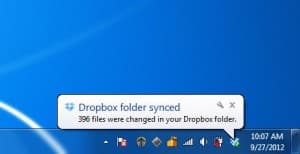
Automatic desktop syncing tools like Dropbox can eat into your monthly hotspot data allowance if you’re not careful.
Even Facebook, which regularly refreshes itself to show new stories and photos in your news feed, will chew through a (very) small amount of data, even when it appears to just be sitting there in your browser.
My advice: try to be aware of all the things your PC or Mac may be up to while you’re using a hotspot, and pause or shut down any apps or utilities that might be consuming a lot of data.
For example…
- If you’ve set iTunes to check for podcasts automatically, change its settings so that it’ll only download new episodes manually—or, better yet, quit iTunes altogether.
- Got Dropbox, or another file syncing utility? Most of them will let you “pause” file transfers temporarily. With Dropbox, for example, click its icon at the top of your Mac’s screen or in the Windows taskbar, then select “Pause Syncing.”
- You may want to close your email client if you haven’t checked your messages recently, or if you’re expecting large attachments. If you can check your email over the web (say, with a Gmail account), you might want to try that instead. You’ll still consume hotspot data by checking your email in a web browser, but only a tiny amount—and you won’t run the risk of downloading massive email attachments.
Still have hotspot questions? Let me know!